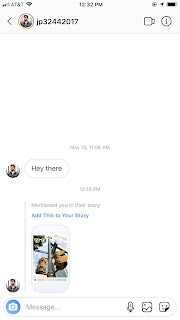Instagram has long-resisted easily resharing content. While it's been testing a "regram" feature for a long time, it still lags behind apps such as Twitter and Facebook when it comes to resharing content. But while Instagram is a bastion of original material, there is a feature in place for you to reshare stories from those you follow. Your friends can reshare your stories too.
However, the sharing feature for Instagram Stories is not void of any catches. First, a friend's story needs to be public, which may not be a huge issue since it's Instagram's default setting. Second, you need to be tagged in your friend's story itself. Even if you and your friend follow each other, you won't be able to reshare each other's stories unless these parameters are met.
Regardless of those two requirements, it's still a great feature, as long as you're OK with playing ball. Just make sure to update Instagram for Android or iPhone so you're on the latest version before giving it a shot. The feature first appeared on June 7, 2018, in version 48, so you're probably way ahead of that version already.
Tagging Somebody in an Instagram Story
If you want your friends to be able to share your stories in their own stories, you'll need to tag them first. Likewise, if you want to share their stories in your personal stories, they'll need to tag you. Up to ten different friends can be mentioned in each story.
To tag someone in a story, take a picture or video as you usually would in the Stories camera, tap on the screen, then @mention them by typing @ followed by the username. Instead of tapping on the screen anywhere, you can also tap the "Aa" icon to open the text editor. Aside from using the text tool, you can tap on the sticker icon and choose the "@MENTION" sticker to make the tag more stylish.
The text tool and sticker methods have the same outcome, only with aesthetic differences. A simple @mention with text allows you to choose a font, resize it, add a background (on some), justify the text (on some), and adjust the font color — including rainbow text for those in the know. Using the @mention sticker offers three different visual styles to choose from only. Both methods, however, let you shrink/enlarge, rotate, and move the tags anywhere on the screen.
With both options, Instagram will present relevant friend accounts along the bottom of the screen as you type your username. You can tap an account here to quickly autofill the tag.


Sharing Someone Else's Story in Your Story
If you want to share someone's story, you need to be tagged in one first. Once someone tags you in their story, Instagram will promptly alert you via a notification.
Tap the notification. Alternatively, go to your Direct inbox on Instagram by tapping the paper airplane icon in the top right of the app's home page, then tap the direct message with the person who tagged you. It should be the first one if you were just tagged, and it should contain an option inside the message to "Add This to Your Story."
Tap "Add This to Your Story," and your friend's story will appear with a thick border around it. You can then resize the post, add text, stickers, drawings, and more — virtually anything you would do if it were your own post. However, you can't edit the original content of the story.
When finished editing, send it to your own story, where it'll stay for 24 hours. When your followers watch your story, they will see the original poster's username at the top of the story. They can also long-press on the story to view a tappable tag to that friend's page.